Overview
The Settings Tab
Settings Tab descriptions Below
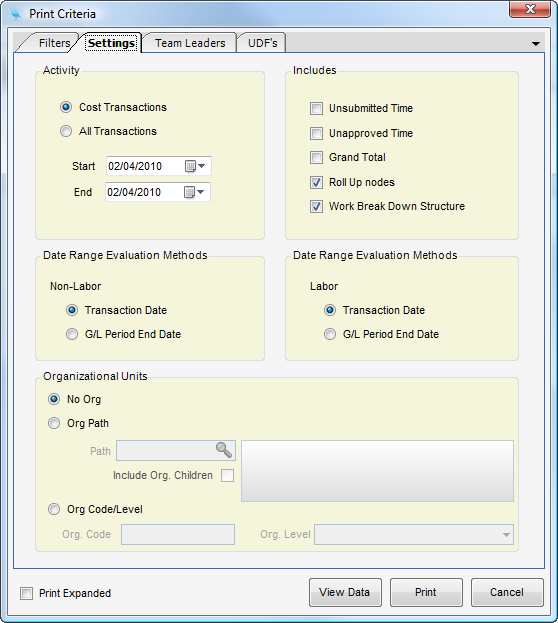
Organizational Units
| • | No Org - When checked projects owning org unit is not used as a filter |
| • | Org Path - When entered, projects owned by this org path are included. |
| • | Include Org Children - When checked, projects owned by children of the entered org path are included. |
| • | Org Code/Level - When checked, projects with the same org code at the same level as that entered in the next two fields are included. |
| • | Org Code - Org code to include |
| • | Org Level - Org level to include |
Activity
| • | Check For Activity - When checked, only projects with activity as specified in the following options are included. |
| • | Cost Transactions - When checked, only cost transactions are evaluated. |
| • | All Transactions - When checked, all transactions from all journals are evaluated. |
| • | Start Date - Start date for activity checking. |
| • | End Date - End date for activity checking. |
Includes
| • | Unsubmitted Time - When checked, unsubmitted time is included. |
| • | Unapproved Time - When checked, unapproved time is included. |
| • | Grand Total - When checked, report grand total will print. |
| • | Roll Up Nodes - When checked, project roll-up nodes will print. |
| • | Work Breakdown Structure - When checked, project WBS below the bill terms project will print. |
Date Range Evaluation Methods Non-Labor
| • | Transaction Date - When checked, the transaction date is used for date range evaluation of non-labor transactions. |
| • | G/L Period End Date - When checked, the transaction period end date is used for date range evaluation of labor transactions. |
Date Range Evaluation Methods Labor
| • | Transaction Date - When checked the transaction date will be used for date range evaluation of labor transactions. |
| • | G/L Period End Date - When checked the transaction period end date will be used for date range evaluation of labor transactions. |
| • | Print Expanded - Project Management reports use drill down and are rendered in a collapsed mode. However, when Print Expanded is checked, all drill downs are expanded. To see the details within the drill down areas in a printed hard copy of the report, check this option. |
View Data - To export the raw data of the report to Excel without including headers, footers, and grouping areas (i.e., a two-dimensional listing), click on the View Data button to achieve this. The report data will appear in a grid that can then be exported.