Overview
How to Set Contract Caps and Fixed Fees.
Step 1 - To administer contractual caps (not-to-exceed amounts) and fixed fees, right click on the bill term node in the project tree and choose Contract Levels/Caps.
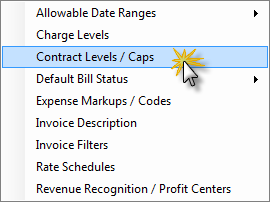
Step 2 - Next, select what PM type to administer - Labor, ODC, or OCC.
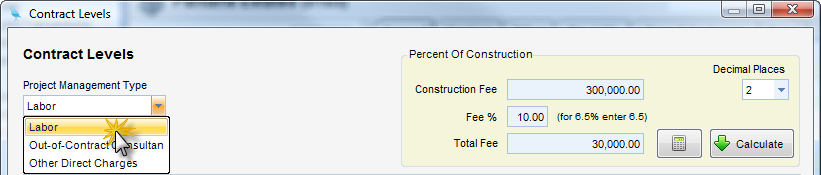
Step 3 - Next, select the WBS level
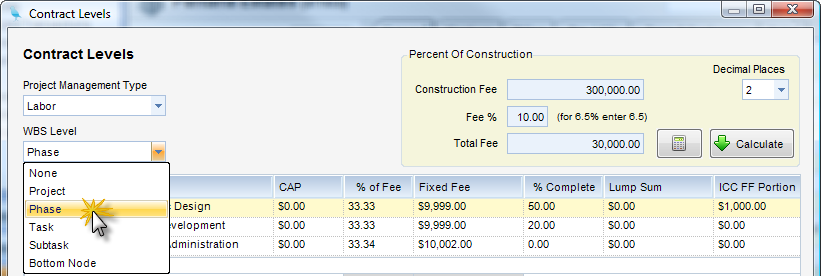
Step 4 - The nodes for the selected level will appear.
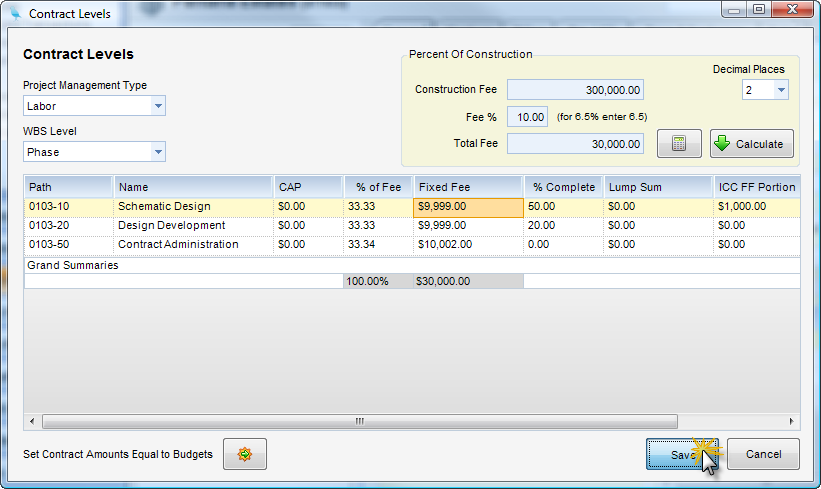
When Setting Caps - Here you can edit all the cap amounts at once.
When Setting Fixed Fee Amounts - In the case of labor, four other fields can be set.
| • | Percent of Construction Box - Construction Fee, Percent of Construction, and Fee Percentage have been added to support Percent of Construction. A Fixed Fee invoice design is included for Percent of Construction. |
| • | Fixed Fee - Fixed fee amount for this project node. |
| • | Percent Complete - Percent complete for billing purposes. This can also be set from Project Accountant Bill Review. |
| • | Lump Sum - This field represents the lump sum amount to be invoiced. It is also accessible in the PA/PM Bill Review screens. In order to use this feature, you must use an invoice design whose labor section has been designated to use this field. Two new invoice formats that support lump sum billing have been added. Lump Sum Level 1 works at the project level while Lump Sum Level 2 works at the phase level (e2nd level). |
| • | ICC Fixed Fee Portion - Dollar amount of fixed fee that should be attributed to ICC for the entire WBS node. |
| • | ICC Fixed Current Portion - Dollar amount of fixed fee that should be applied to ICC on next invoice. |
Step 6 - Click Save.