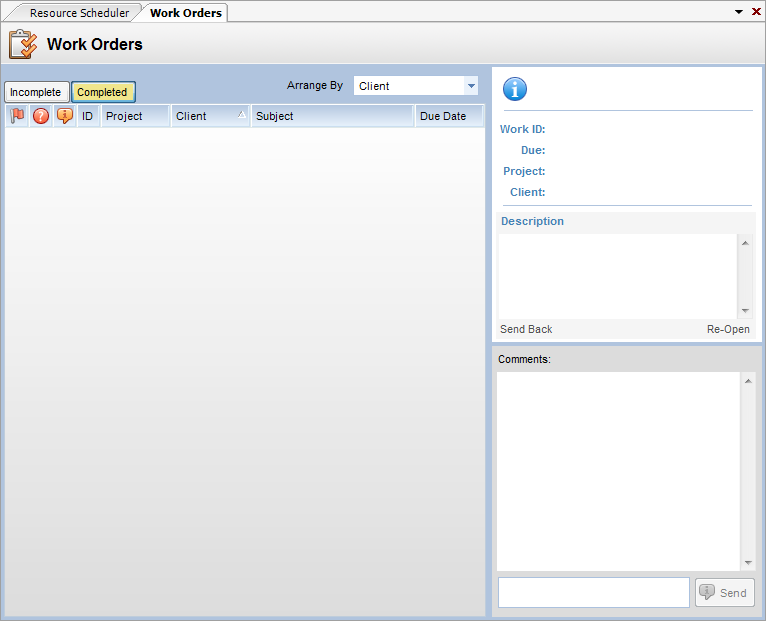Overview
The InFocus screen is divided in to two parts.
The left part of the Work Order applet is the Work Order Navigator. It lists the work order for projects of which the user is the project leader. At the top of the list are Incomplete/Completed buttons. Clicking these alters the list between completed and incomplete work orders. Work orders are built into the list and grouped by date periods, such as two weeks old, more than a month, today, etc.
Work orders in the list employ multiple visual indicators:
| • | Red - Work orders in red indicate that the work order has not been assigned to an employee. |
| • | Green - Work orders in green indicate that the work order has been closed by employee. |
| • | Bold - Work orders that appear in bold have time entered against them. |
The first three columns in the list use icons as indicators.
| • | Red Flag - The red flag icon indicates that the work order has been marked as high priority. |
| • | Question Mark - The question mark icon indicates that the work order is actually a request for a quote. |
| • | Speech Bubble - The speech bubble indicates that communications exist for the work order. If the bubble icon is grayed out, it indicates that all existing communications have been read. |
The right hand portion of the screen serves two purposes. First, it shows a quote (if one exists). Second, it provides a running dialogue between project leaders and the work order assigner.