Overview:
InFocus gives you 2 "Auto Fill" options to assist you when scheduling your resources on a Project:
1) Resource Groups Auto Fill - You can Auto Fill a plan with zero dollar resources from Resource Groups that you have created. For more information on creating Resource Groups click here. To do this, go to Toolbar > Resource Groups. Check “Auto Fill” next to the Resource Group(s) you are using (Fig.1). Once you click "Close" zero hour resources will fill the schedules with zero dollar entries. To remove them, uncheck the "Auto Fill" check box and click "Refresh".
Note - "None" must be selected under "Fill Labor Allocations & Resources By" under Project Plan Settings click here for details..
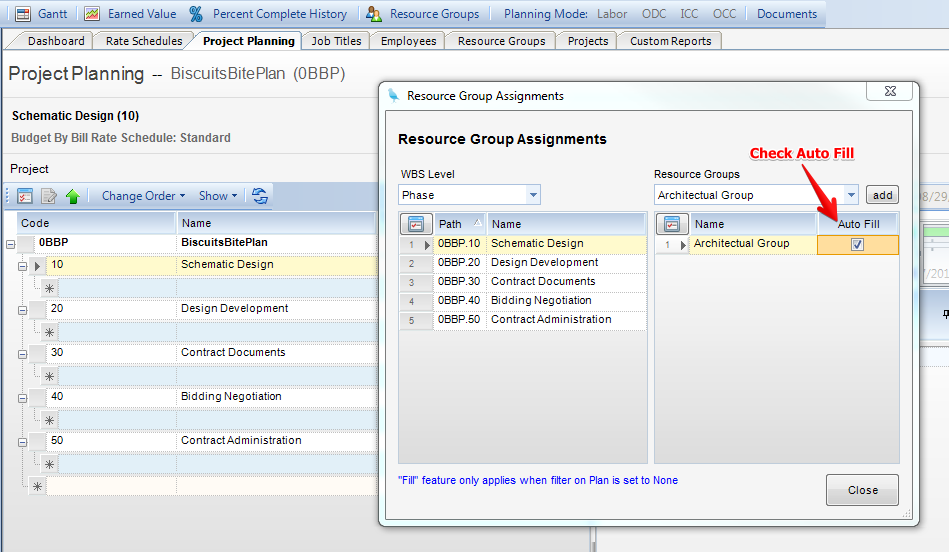
(Fig.1)
2) Rate Schedule Auto Fill - You second option is to have zero dollar resources fill into your plan from the assigned Rate Schedule. You will get zero dollar entries just as you see in the Rate Schedule. Any * entries on the Rate Schedule will be displayed as a "Generic" in the Auto Fill. To use this option you must have "Rate Schedule" selected in the Filter Labor Allocations & Resources By section of the Project Plan Settings (Fig. 2) and the Preferences (Toolbar>Edit>Preferences>Schedule Tab) must have "Auto Fill from Rate Schedules" checked (Fig.3).
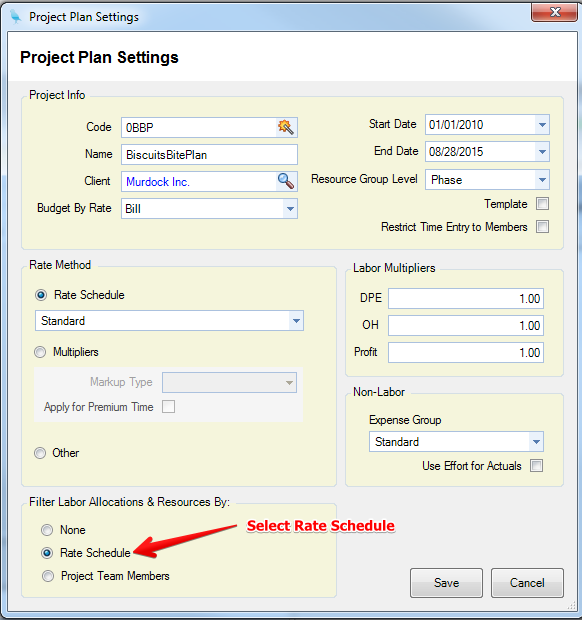
(Fig.2)
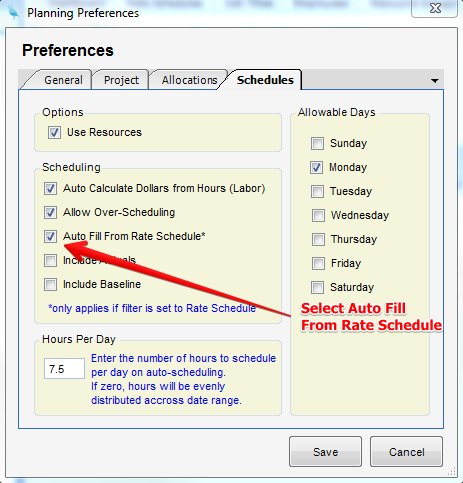
(Fig.3)