Overview
InFocus leverages dynamic grids for maximum convenience and usability. Nearly all grids throughout InFocus have been enhanced with the functionality described below. Reports are also enhanced with a View Data option which presents the reported data in a grid view.
| • | Arrow Key Navigation - Easily navigate through cells using your arrow keys |
| • | Type to Edit - To edit the cell of a grid, simply start typing in editable cells |
| • | Link Throughs - All Journal Grids and many other system grids display link throughs to corresponding applets. For example: link directly to the Projects applet from the Sales Journal detail. The selected project will load with the applet. This can be accessed by the hot key combination Ctrl+L |
| • | Column Order and Width persistence - User changes made to grids are dynamically recalled by the system. |
| • | Custom Columns - Most grids give you the option to create custom columns. Custom Columns are available when you see a second tab labeled "Custom Columns" when the Column Chooser is open. Custom Columns are available to everyone and give you the ability to create private custom columns with the data available in that grid. If you are granted the "Can Manage Public Custom Columns" right, located in Employees / Employee Information, you have the ability to create "Public" custom columns that will appear for all users. |
| • | Column Chooser - Allows the user to view additional columns relevant to the grid displayed. |
| • | Row Numbers |
| • | Grid Export - All dynamic grids can be exported to multiple formats by using the hot key combination: Ctrl+Shift+E. |
Grid Functions
Sorting and/or filtering grids offers alternate ways of narrowing down and ordering data for easier viewing.
Sorting
You are able to sort any column in InFocus by clicking on the column header. If you click on the same column header again, it will reverse sort (Fig.1).
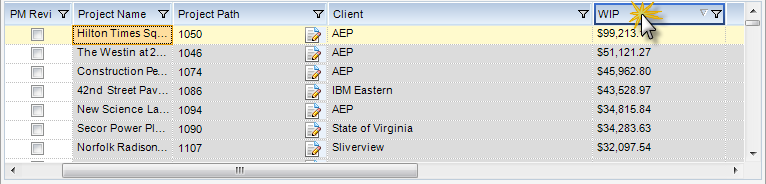
(Fig.1)
Filtering
By clicking on the funnel located in the column header, you are able to narrow down your results. In Fig.2, the user is filtering down to just Projects that are connected to the Client named AEP. In Fig. 3, you see the results of the filter.
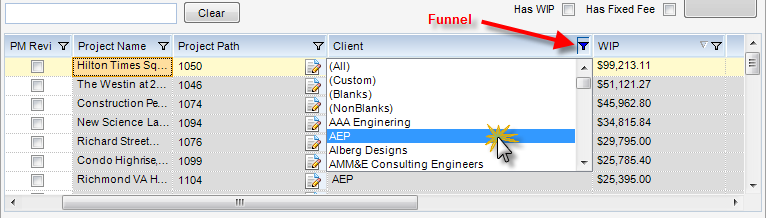
(Fig.2)
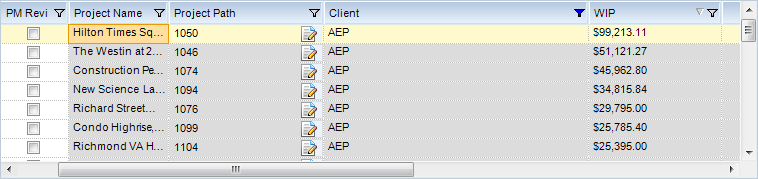
(Fig.3)
References
The following tutorial details grid functionality and customization.