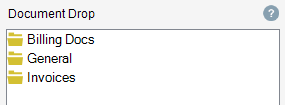Overview
The Documents tab is the user interface where you are able to add, delete, view, etc. documents. It is typically accessed through a tab (i.e., Projects, Clients, etc.) but can also be accessed through a Documents Button (i.e., Sales Journal, Receipts Journal, etc.). If you cannot see these tabs or buttons, the Document Management utility is probably turned off. See the Global Settings / Document Management section of this manual for more information about turning Document Management on.
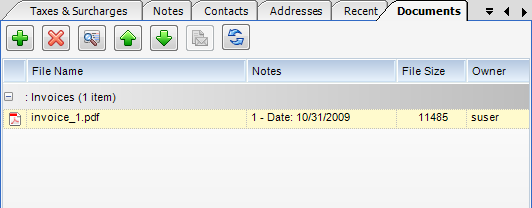
Button Descriptions
Plus Sign - Allows you to Add a document.
X Button - Allows you to Delete a document. Note: You must be the owner of the document to delete a file or modify a file.
Magnifying Glass - Allows you to View the document.
Up Arrow - Allows you to modify a report by uploading over top of it. Note: You must be the owner of the document to delete a file or modify a file.
Down Arrow - Allows you to Download the document.
Mail Button - Allows you to email the document. Note: Must be configured in Global Settings.
Refresh Button - Allows you to refresh the Documents tab.
Document Drop
InFocus 2.0 and greater supports a new document drop feature whereby documents can be added to configured document type folders by dragging the document to the desired folder. To do so, left mouse click on the document and, while holding the mouse click, drag the document until it hovers over the desired folder then release the mouse click.