Overview
The first applet loaded when logging into InFocus is the Dashboard. The Dashboard is a fully customizable and dynamic set of Widgets that gives real-time access to the most important aspects of your work in InFocus. The Widgets available to a user's Dashboard is governed by the Dashboard Group the user is assigned to. Once available Widgets have been assigned to a Dashboard the user can then order and size the Widgets to create a layout meaningful and helpful to them. Multiple Dashboards can be configured per user.
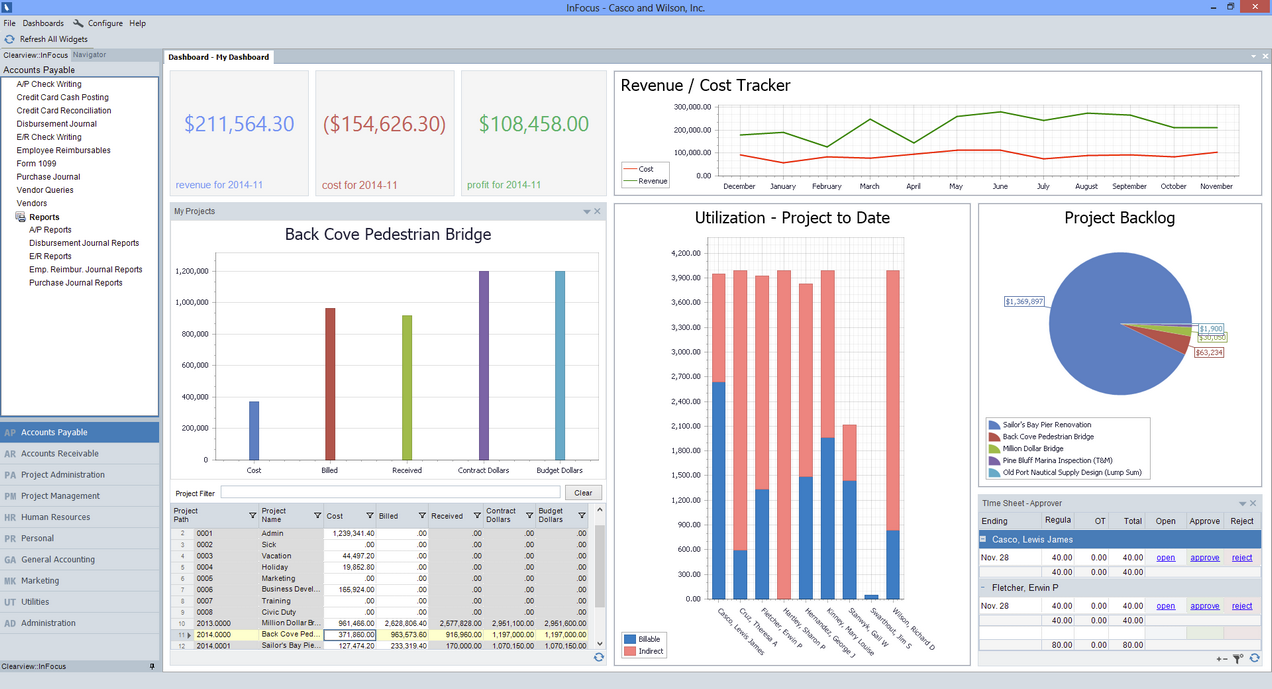
Field Descriptions
Toolbar Options
File
| • | Dashboard - Quick link back to the Dashboard |
| • | Logout - Logs the current user out of InFocus |
| • | Exit - Exists the application |
Dashboards
Displays a list of all available Dashboards for the logged in user. The user can easily switch between Dashboards by selecting the Dashboard from the list or using Ctrl+Shift+Number where the number represents the number assigned to the Dashboard in the list. Example: Ctrl+Shift+1 loads the 01 - Dashboard.
Configure
| • | Dashboards - Launches the Dashboard Layout dialogue through which available Widgets can be added and configured or removed. Available widgets are determined by the governing Dashboard Group the user is assigned to. |
| • | Widgets View - Use this option to hide and/or show Widgets available to the currently loaded Dashboard |
| • | Save Current Layout - This saves the current layout of the loaded dashboard. If administering the "Default" dashboard for a Dashboard Group, this option saves the layout for that dashboard and affects all user instances of it. |
| • | Reset Layout - This reverts the loaded dashboard back to the most recently saved layout of that dashboard |
Help (see InFocus UI Basics for descriptions)
Refresh All Widgets
Refreshes widgets on the currently loaded dashboard.