Overview
Document Management Tab. Settings on this tab deal with the configuration of Document Management in InFocus. Document Management is HTTP. What this means is that documents live in the same installation folder as InFocus (<drive>:\program files\Clearview Software\InFocus\Client\Documents). When you upgrade to version 1.4.7, a Documents folder is created. This is where all documents will reside. All previously archived documents will need to be moved into this folder. Additionally, you will need to modify the permissions on the folder to allow Read/Write access to the folder. (See this article or a more detailed explanation.)
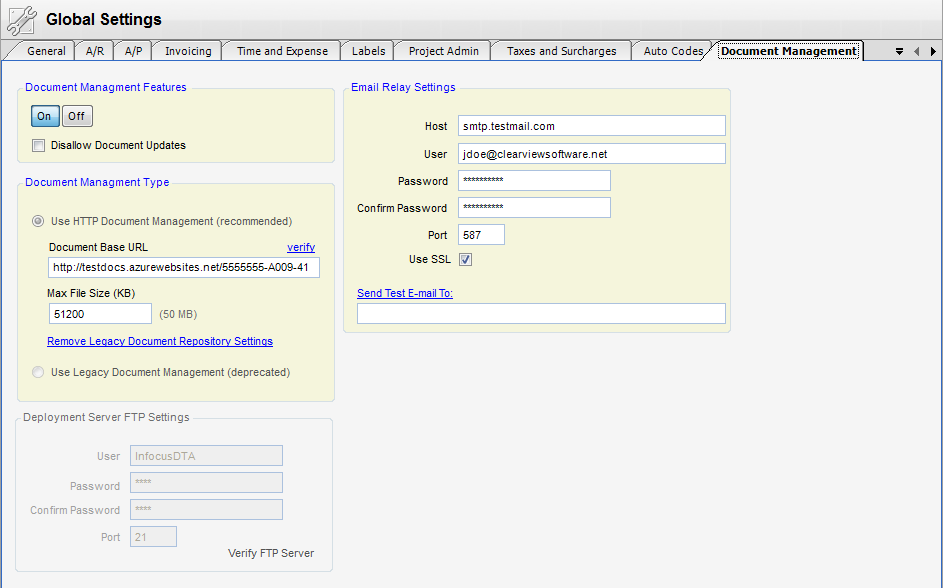
Fields
Document Management Features - The On/Off switch turns Document Management within InFocus Off and On.
| • | Disallow Document Updates |
Document Management Type
| • | Document Base URL - This URL is the URL that you use to launch InFocus (typically http://server_name/infocus). |
| • | Max File Size (KB) - This limits the size of the documents to be uploaded. |
Deployment Server Ftp Settings (Legacy Doc Management Setup) - These settings are generated by the DTA Config utility when DM is configured.
**Clearview does not configure this way any more. All new Clients must use HTTP Document Management**
Note - Once you select Use HTTP Document Management, you are unable to go back to Legacy Document Management.
| • | User - InFocus DTA is the default user. |
| • | Password - A default password is generated during setup. To properly change the password, go to your FTP provider and change it. Then change the password here to the corresponding password. |
| • | Confirm Password - Password used to confirm the new password to be entered. |
| • | Port - The port being used by the FTP service to communicate with InFocus. |
Email Relay Settings
| • | Host - SMTP Email Host |
| • | User - Who the email is from (ex. noreply@clearviewsoftware.net) |
| • | Password - Email password |
| • | Confirm Password - Password used to confirm the new password to be entered. |
| • | Port - SMTP Port |
| • | Use SSL |
Send Test E-mail To - This is the email address that will receive messages from the DM utility. A test email will be sent when you click on the highlighted text.