Description - Rates can come from one of three places in InFocus (Projects, Rate Schedules, or the Employee setup record). The basic method is comparing the time sheet line item with these three areas, and locking in on a match. When a match is achieved, the corresponding rate(s) are applied to the time sheet line item.
EXAMPLE: In the following scenario we will walk through a match for a Bill Rate (would be the same for Job Cost Rate).
Timesheet Line Items:
| • | Project - WBS path of 9801-10-A) |
| • | Job Title - Senior Architect (SAR) |
| • | Employee - Joe Jones (JJ) |
| • | Work Date (6/1/2007) |
Steps to finding a Bill Rate to "Lock In"
Step 1 - The first item that is compared is the WBS path (Project) on the time sheet item. If that path (Project) has the "Use Multipliers" for Bill Rate set on, then a match has occurred and the Bill Rate is calculated based on the WBS path (Project) multipliers. (Fig.1) For instructions on how to use Project Multipliers, see the Applying Rate Schedules section of this manual.
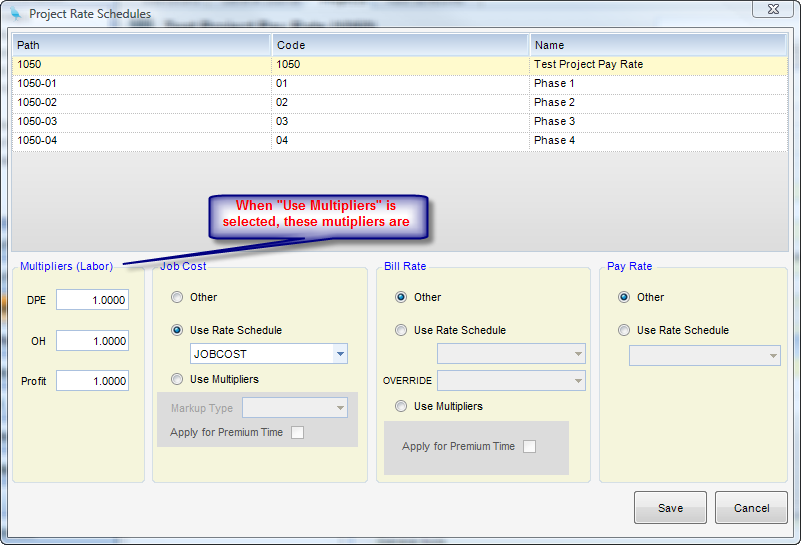
(Fig.1)
Step 2 - If no match occurs, and there is a Rate Schedule attached to Project 9801-10-A, then the system will next attempt to find a match using the Rate Schedule (Fig.2).
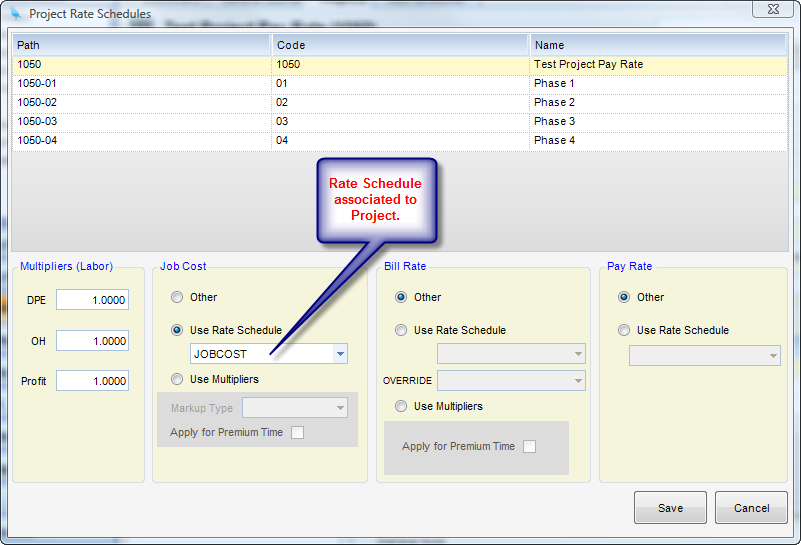
(Fig.2)
FOR YOUR INFORMATION:
Finding matches on the Rate Schedule works by going through a "most specific match" to "the least specific match" truth table. The table has two columns, Job Title and Employee, where Job Title is more important. The table can be filled out with any combination of job titles and or employees. The priority starting with highest priority is as follows:
Job Title Employee
Matching Job Title Matching Employee
Matching Job Title Any employee (blank)
Any job title (blank) Matching Employee
Any job title (blank) Any employee (blank)
In our scenario, if a line item in Rate Schedule has an "SAR" in Job Title, a "JJ" in Employee, or a line has both entries blank, a match has occurred.
Remember: Rate Schedules are date sensitive so the schedule will only be looked at if has an effective date range that covers 6/1/2007 in this example.
Step 3 - If no match occurs in the Rate Schedule, the process (Steps 1 & 2) starts all over at the next WBS code up the chain. In this case that is 9801-10. This process starts at the lowest level (Task in this example) and works its way up the WBS to the Phase level, then the Project level.
Step 4 - If all levels of the WBS have been exhausted without a match, then the Employee record rate is used (Fig. 3).
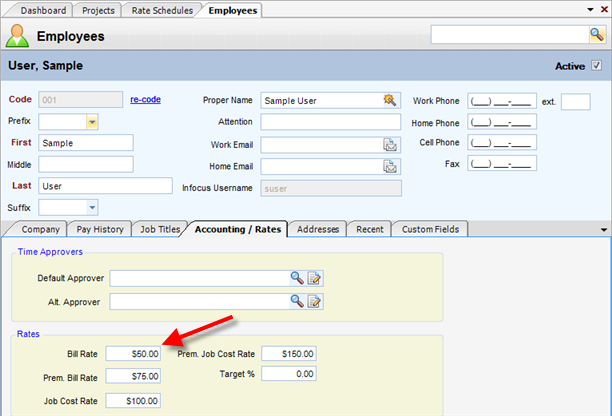
(Fig.3)