Description: Understanding the Hierarchy of Processing with Expense Code Mark-ups.
1 - Hierarchy of Processing is where InFocus looks when processing transactions with mark-ups.
A - PROJECT (EXPENSE CODE OVERRIDES) (Fig.1)- First, InFocus looks at the Expense Code Overrides. These are created in the Project Administration Module/Projects Applet. Right-click on the project and select Expense Markups / Codes. Look at the bottom grid. Project Expense Code Overrides are placed on specific Expense Codes at a specific WBS level. Why you would use this method: If you want to have the same expense code have different multipliers throughout a project (ex., Phase 1 has a Markup of 1.2 for lodging and Phase 2 has a Markup of 1.3 for lodging)
B - PROJECT (EXPENSE MULTIPLIERS) (Fig.1)- Next, InFocus looks at Expense Multipliers. These are created in the Project Administration Module/Projects Applet. Right-click on the project and select Expense Markups / Codes. Look at the top grid. This is where you establish Expense Multipliers on a per Project basis. For instructions on how to use them, see the How to set Expense Markups/Codes section of this manual. Why you would use this method: If you want to have all expense codes to have the same multipliers throughout a project (ex., Phase 1 has a Markup of 1.2, any expense entered against Phase 1 will have a Markup of 1.2)
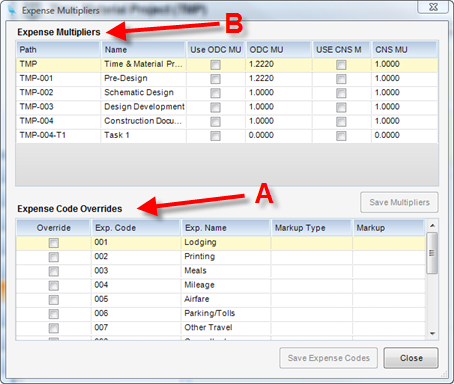
(Fig.1)
C - EXPENSE CODE (Fig.2) - If no multipliers are set at the project level, InFocus then looks at the Expense Groups set in the Project Administration Module/Expense Groups Applet. Why you would use this method: If you want to define an Expense Group that you can use for multiple projects.
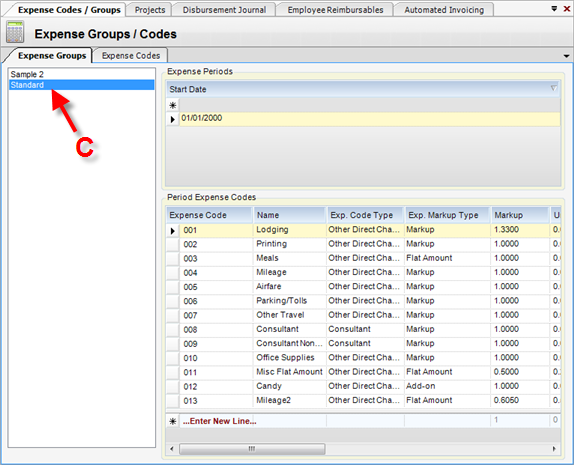
(Fig. 2)
D - PROJECT (EXPENSE MULTIPLIERS) - If no Expense Groups are set in the Project Administration Module/Expense Groups Applet, InFocus defaults back to the Expense Multipliers within the project (Step B).
NOTE: Expense Multipliers can be changed in PA Bill Review (see below).
Changing Expense Multipliers in PA Bill Review - Expense Code Mark-ups can be made on a specific transaction in PA Bill Review. This is done by clicking on the Paper & Pencil icon at the far left of a transaction. (Fig.3). Just make adjustment in Mark-up Amount and click Save. Why you would use this method: If you want to change the Markup for individual transactions.
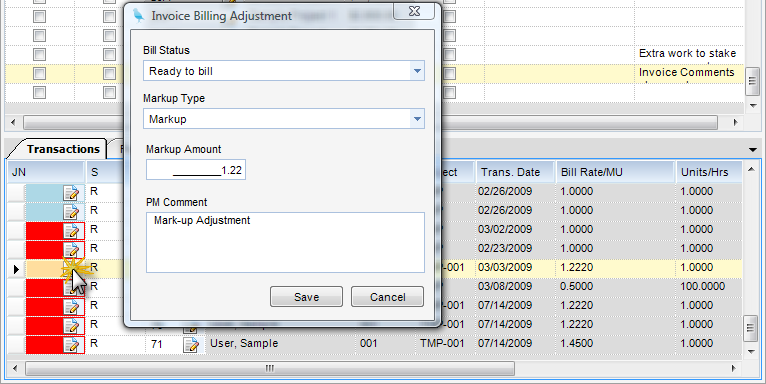
(Fig. 3)