Overview
The Billing Tab establishes Billing terms, Billing addresses(Remit to & Bill to), Late Charges, Retainer, Retainage, and Billing groups/Invoicing.
Field descriptions are listed below
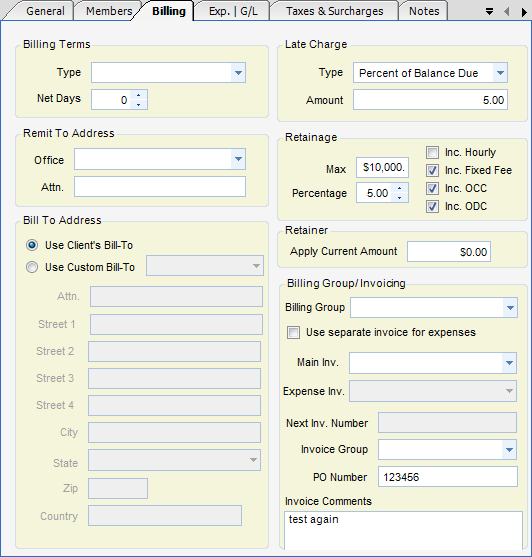
Billing Terms
| • | Type - Billing terms. Informational only |
| • | Net Days - Number of days to add to invoice date to calculate due date. |
Remit To Address
| • | Office - Company office, as setup in global settings, where payments should be sent. Can appear on invoices. |
| • | Attn. - Attention line for remit to address. |
Bill To Address
| • | Use Client's Bill-To - When checked, no address will appear here in the project set-up, but client's default bill-to address will be used in invoicing. |
| • | Use Custom Bill-To - When checked, an address that is different from the client's default bill-to address can be entered here and used when generating invoices for this project. |
| • | Auto Fill From Client - After selecting Use Custom Bill-To, select this Auto Fill option to fill in the client's default bill-to address. You may then modify it, as needed, for this particular project. For example, you could enter a different contact person while using the rest of the default address for this project’s invoices. |
Late Charge - While late charges can be manually entered into the system and appear on A/R reports, they are not automatically calculated and booked. The following two fields are part of A/R reports and can be used to customize the reports by the user.
| • | Type - Choices are percentage of invoice balance and flat amount. |
| • | Amount - Amount of late charge or percentage. |
Retainage
| • | Max - Maximum amount of retainage to be withheld. |
| • | Percentage - Percentage of labor revenue to withhold as retainage. |
| • | Check boxes allow a user to designate values, other than Labor, to be included in retainage. These include Fixed Fee, OCC, and ODC. |
Retainer
| • | Apply Current Amount - Amount of retainer to be applied on next invoice. When invoiced, this amount is automatically reduced by amount that was applied. |
Billing Group/Invoicing
| • | Billing Group - Billing groups are user-definable items that can be used for filtered runs or batches of automated invoices. Billing groups are commonly used as a separate group for each week of a month. You could then assign projects to a group and that way process invoices throughout the month. |
Use separate invoice for expense - When checked, labor and expense are billed on separate invoices (Main Invoice becomes the Labor Invoice).
| • | Main Inv. - Main invoice design. Invoice design used for labor invoices and also for combined invoices (labor and expense on the same invoice). This is where you attach the invoice that you would like to use for this project. |
| • | Labor Inv. - When Use Separate Invoice for Expense is checked, the Main Invoice becomes the Labor Invoice. This invoice design is used for Labor Invoices. The invoice to be used for the labor in this project is attached here. |
| • | Expense Inv. - The Expense Invoice design is used for Expense Only Invoices when Use Separate Invoice for Expense is checked. The invoice to be used for the expenses in this project is attached here. |
| • | Next Inv. Number - Next invoice number. Used only when invoice incrementing in global settings is set to By Project. |
| • | Invoice Group - Invoice group. Allows for multiple Bill Terms Nodes (Projects) to be invoiced as one invoice. When used, cover sheets can be designed to summarize individual project billings. |
| • | PO Number - When filled out this will override the client PO Number in invoicing. |
| • | Invoice Comments - Text that can optionally appear on an invoice, typically on the first page invoice header section. |