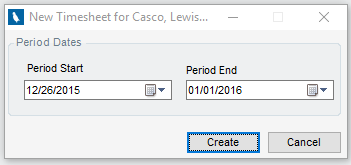Timesheets can be created for a Timesheet Group or for an individual Employee.
Create a Timesheet for a Group
| 1. | Browse to Personal>Timesheets |
| 2. | Select Admin>Timesheets>Create Timesheets for a Timesheet Group |
| 3. | From the dialogue that appears, select the Timesheet Group and set the Periods. Note: You can optionally add pre-filled Holiday Hours to the timesheet based on a Holiday Calendar. Holiday calendars are managed via Human Resources>Holiday Calendar and assigned to timesheet groups via Personal>Timesheets>Admin Menu>Timesheet Groups. |
| 4. | Click Preview affected Employees to ensure all intended employees will have a timesheet created |
| 5. | Click Create |
A timesheet will be created for each employee listed in Preview list.
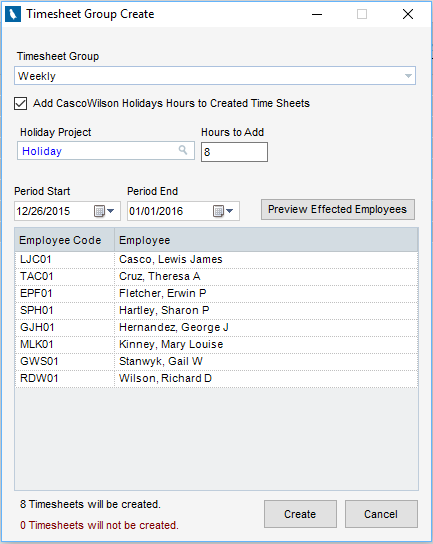
Create a Timesheet for an Employee
| 1. | Browse to Personal>Timesheets |
| 2. | Load the Employee you wish to create a timesheet for via the Employee Lookup |
| 3. | Select Admin>Timesheets>Create Employee Timesheet |
| 4. | From the dialogue that appears, select the Start and End Dates for the timesheet. |
| 5. | Click Create |
A timesheet will be created for the loaded employee.