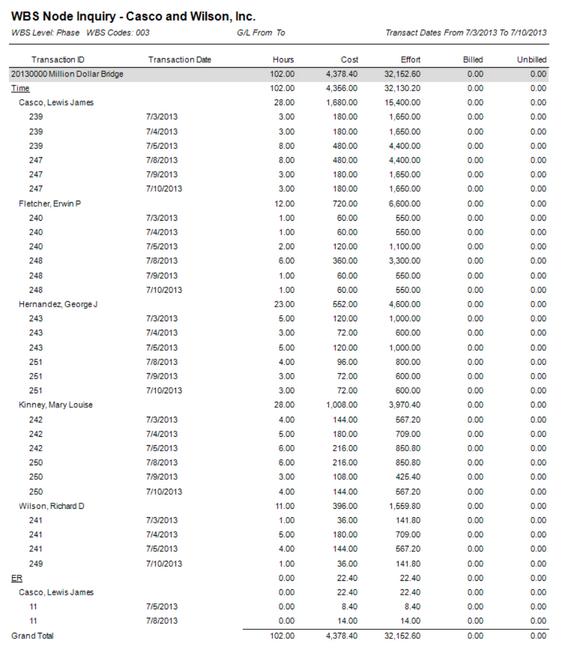Description
WBS Node Inquiry report allows you to view hours, cost, effort, billed and unbilled figures that go against a specific Level & Node (Code) of the Project WBS.
Example: An example usage of this report in the Casco and Wilson database would be to return transaction information related to "003 - Design Development" phases across all projects.
Note: This report honors Project Roles Filtering. Form more details read this article CLICK HERE.
Data: That data is collected from Time Sheets and the Purchase Journal, Employee Reimbursables, Disbursements, Sales, Receipts and General Journals
Prompt
Date Ranges
| • | Start & End Date - Filters the data by the transaction date on the Time Sheet/Journal entry. |
| • | Use G/L Period for Labor - If checked, uses G/L period instead of date range to filter the time sheet Transactions. Note: This will only function correctly if you are using the Labor Distribution feature in InFocus. |
| • | Use G/L for Non-Labor - When selected, the G/L Periods from the prompt will be used to filter all of the Journals listed above. |
| • | Start G/L Period - Beginning period for range of transactions (if "Use G/L Period for Time Transactions" option is checked) |
| • | End G/L Period - Last period of range for transactions (if "Use G/L Period for Time Transactions" option is checked) |
General
| • | WBS Level (Required) - The level of the Project that you want the report to look at. |
| • | WBS Codes - Specific codes to return in the report. If you want to see more than one code, enter each of them in this box separated by a comma. For example, 001, 002, 005 |
| • | Project Status - The Status of the projects that you want included in the returned data. Options are Active, Inactive or Both |
| • | Show Detail - displays transaction details if checked. If unchecked, shows aggregated information |
| • | Show Transaction ID - When selected, the Transaction ID of the transactions are displayed on the report. |
| • | Show Comments - When selected, the PM Comments from the transactions are displayed on the report. |
| • | Include Unapproved Time - When selected, Unapproved Time Sheets will be included in the data returned to the report. |
| • | Include Time - When selected, transactions from Time Sheets will be included in the report. |
| • | Include Purchases - When selected, transactions from Purchase Journal will be included in the report. |
| • | Include Employee Reimbursables - When selected, transactions from Employee Reimbursables Journal will be included in the report. |
| • | Include Disbursements - When selected, transactions from Disbursement Journal will be included in the report. |
| • | Include Sales - When selected, transactions from Sales Journal will be included in the report. |
| • | Include Receipts - When selected, transactions from Receipts Journal will be included in the report. |
| • | Include Adjustments - When selected, transactions from General Journal will be included in the report. |
| • | Currency Type - The Type of Currency to be used when running the report. Options are Base, Company, Project and Transaction. |
| • | Currency Code - The Currency Code to be used when running the report. Options are set in the Multi-Currency applet. More on Multi-Currency |
Report
Report Columns
| • | Transaction ID - ID that corresponds to the appropriate Journal or Time Sheet entry. |
| • | Transaction Date - Work Date (Time Sheets), Invoice Date (Sales, Purchase,Employee Reimbursable), Check Date (Receipt, Disbursement), or TransDate (General Journal) depending on the Journal being reported on. |
| • | Hours - The Hours entered through a Time Sheet. When "Include Unapproved Time" is selected, this will include unapproved time. |
| • | Cost - For Labor, the cost figure represents Labor Cost at the Pay Rate. For Non-Labor, the cost figure represents the Cost rate. The Cost Numbers come from the Time Sheets, Purchase Journal,Employee Reimbursable Journal, Disbursement and General Journals. Note: To see labor Cost, the employee must have the "Can View Pay Rate" box checked in their Employee File (Accounting Rates Tab) |
| • | Effort - For Labor, the efort figure represents Labor Cost at the Bill Rate. For Non-Labor, the effort figure represents the Marked-up rate. The Effort Numbers come from the Time Sheets, Purchase Journal,Employee Reimbursable Journal, Disbursement and General Journals. |
| • | Billed - The Billed numbers represent amounts coming from the Sales, Receipts and General Journals that go against G/L Accounts with a Metric Type of Billed Revenue, Other Revenue, Late Fee and Bad Debt. Additionally, any Account with a Sub-ledger type os Accounts Receivable is brought into this figure. |
| • | Unbilled - This figure represents Unbilled WIP (Work In Process). WIP are all Transactions that have a Bill Status of R (Ready to Bill) or H (Hold). For Labor, the Unbilled Effort figure represents Labor Cost at the Bill Rate. For Non-Labor, the cost figure represents the Marked-up rate. The Effort Numbers come from the Time Sheets, Purchase Journal,Employee Reimbursable Journal, Disbursement and General Journals. |
Sample(s)
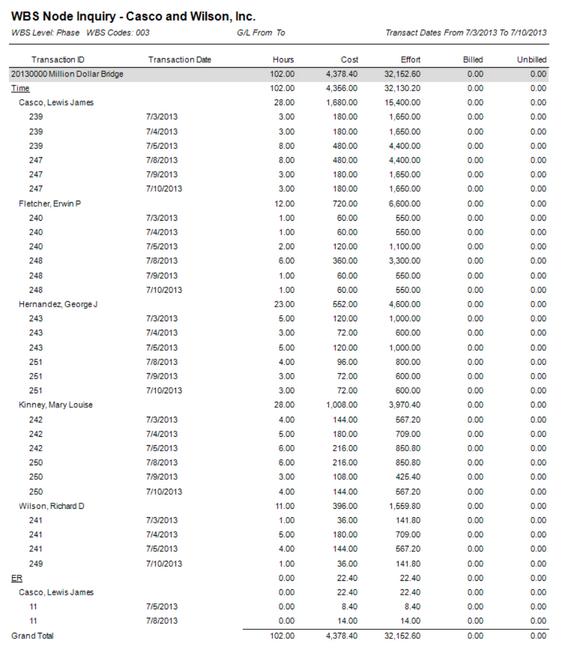
|